Updating your lists with BUBO Listing
27 Jan 2009 12:48 - 27 Jan 2009 12:50 #1
by Mike Prince
Cheers
-- Mike --
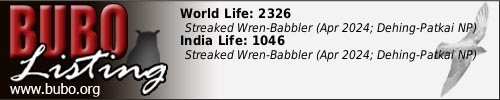
Want a signature like this?
Updating your lists with BUBO Listing was created by Mike Prince
A user recently emailed about the different ways to update their list so I put together a summary, repeated here for everyone's interest...
Once you have created a list successfully (using the menu item Create New List) you will need to use the My Lists menu item to perform any updates. When you first select My Lists you will see a table listing all the lists you have entered so far. Select the list you wish to update by clicking on it and then you have three options, accessed by clicking on one of the three buttons underneath the table.
Add Species
This is the best option to use when you want to add a small number of species to an existing list. It allows you to select from a list of all the 'target' species for the list, i.e. those that are NOT already on the list, either by entering part of the name in the first box or by selecting the species from the 'family tree'. Quite simply you can select the species and just click the 'Add Species' button. Alternatively you can enter extra information such as the date, location and any comments before clicking 'Add Species'. (Note that if the species is considered a rarity by the authority in question, then date and location are mandatory.)
View/Edit List
This option is the one to use for looking at the species on your list, and seeing what 'target' species you have. You can also download the list (and the target list). This is also the best option if you wish to edit or delete a small number of species on the list. Initially it shows you a table with all species you have recorded on the list (which you can sort by clicking the column headers, or move to different pages by clicking the page numbers or arrows). The 'target' symbol on the right hand side changes the table to one showing all your target species, and the 'tick' symbol changes back again. The other symbols allow you to download the list in different formats. To edit or delete any record just click on the particular row. You then get shown a screen similar to the 'Add Species' screen and you can change any of the information about the record and click 'Save Changes' to edit it, or click 'Delete Species' to delete it.
Batch Edit
This option is best when you have many changes to make to a list. For example, you might have created a list via Create New List but not added all species to it when you first created it. (This is definitely the case for World lists for most people, which clearly take a long time to enter and are best done in several sessions.) You will see a checklist style screen very similar to the original Create New List one. You can then add species, edit them or delete them. To add a species not already on the list just click in the 'seen' box and a tick will appear in it. You can then enter date, location and comments if you want to (and again, you must enter date and location if the species is a rarity). To edit a species just change the information directly in the date, location or comments boxes. To delete a species just click in the 'seen' box and the tick will be removed. Important: none of these changes will be stored until you click the 'Save Records' or 'Save & Go to Next Page' buttons at the bottom. You can click on the page numbers or arrows to move to a different page of the list, or use the 'jump to' box to go directly to a specific species, but again don't forget to save any changes before you do either of these.
Once you have created a list successfully (using the menu item Create New List) you will need to use the My Lists menu item to perform any updates. When you first select My Lists you will see a table listing all the lists you have entered so far. Select the list you wish to update by clicking on it and then you have three options, accessed by clicking on one of the three buttons underneath the table.
Add Species
This is the best option to use when you want to add a small number of species to an existing list. It allows you to select from a list of all the 'target' species for the list, i.e. those that are NOT already on the list, either by entering part of the name in the first box or by selecting the species from the 'family tree'. Quite simply you can select the species and just click the 'Add Species' button. Alternatively you can enter extra information such as the date, location and any comments before clicking 'Add Species'. (Note that if the species is considered a rarity by the authority in question, then date and location are mandatory.)
View/Edit List
This option is the one to use for looking at the species on your list, and seeing what 'target' species you have. You can also download the list (and the target list). This is also the best option if you wish to edit or delete a small number of species on the list. Initially it shows you a table with all species you have recorded on the list (which you can sort by clicking the column headers, or move to different pages by clicking the page numbers or arrows). The 'target' symbol on the right hand side changes the table to one showing all your target species, and the 'tick' symbol changes back again. The other symbols allow you to download the list in different formats. To edit or delete any record just click on the particular row. You then get shown a screen similar to the 'Add Species' screen and you can change any of the information about the record and click 'Save Changes' to edit it, or click 'Delete Species' to delete it.
Batch Edit
This option is best when you have many changes to make to a list. For example, you might have created a list via Create New List but not added all species to it when you first created it. (This is definitely the case for World lists for most people, which clearly take a long time to enter and are best done in several sessions.) You will see a checklist style screen very similar to the original Create New List one. You can then add species, edit them or delete them. To add a species not already on the list just click in the 'seen' box and a tick will appear in it. You can then enter date, location and comments if you want to (and again, you must enter date and location if the species is a rarity). To edit a species just change the information directly in the date, location or comments boxes. To delete a species just click in the 'seen' box and the tick will be removed. Important: none of these changes will be stored until you click the 'Save Records' or 'Save & Go to Next Page' buttons at the bottom. You can click on the page numbers or arrows to move to a different page of the list, or use the 'jump to' box to go directly to a specific species, but again don't forget to save any changes before you do either of these.
Cheers
-- Mike --
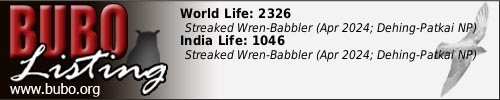
Want a signature like this?
Please Log in or Create an account to join the conversation.
- Mike Prince
-
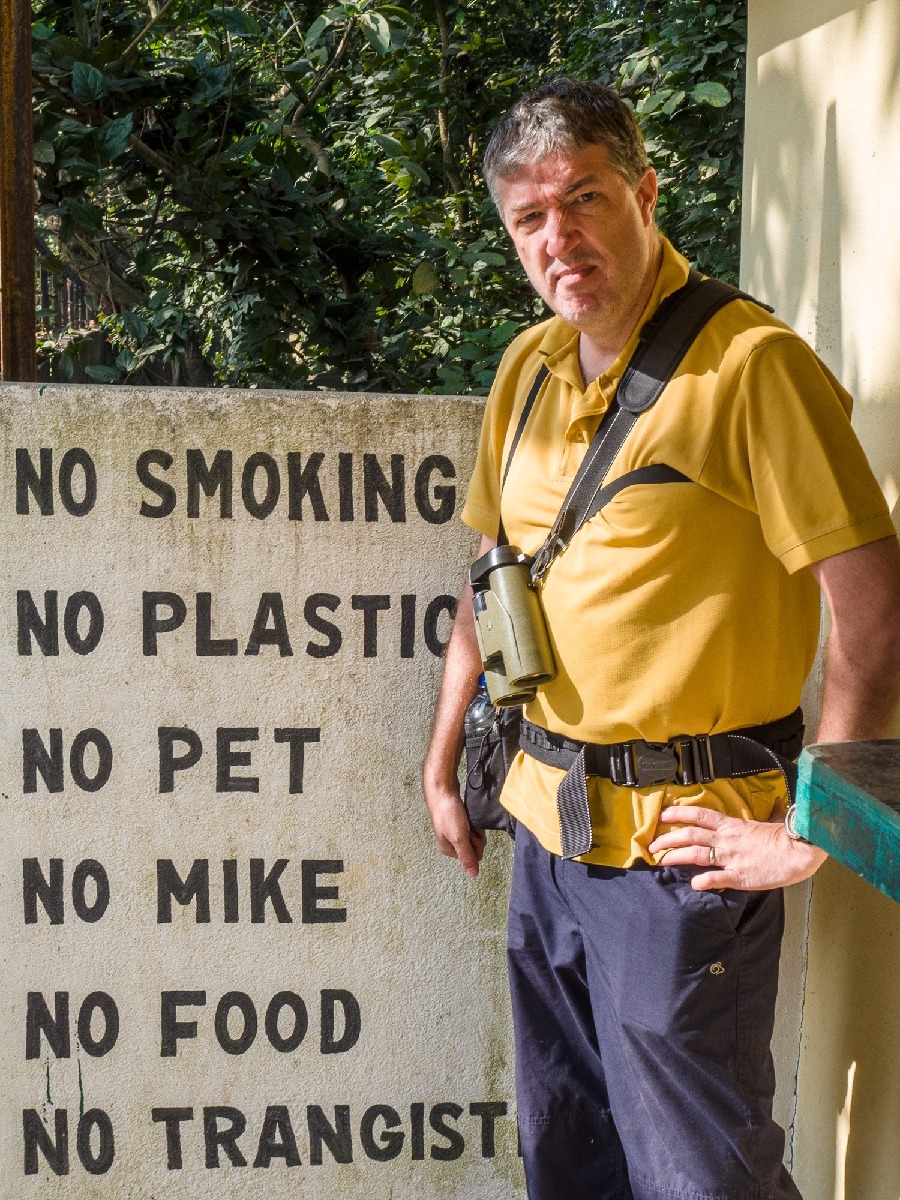 Topic Author
Topic Author
Less
More
